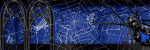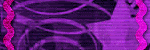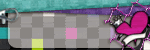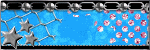About Me

- darkly dreaming
- Hello! I'm Crystal, aka darkly dreaming. I'm 34 and live in the Midwestern USA. I've been back into PSP since November of 2010. Prior to that I tried PSP for about a year back in 2005 or 2006. I've just recently begun trying my hand at tutorials. If you try one of my tuts and would like to show me what you made, please email me at darklydreaming33@hotmail.com. Happy Tagging!
Sunday, November 13, 2011
 Timeless Melody
Timeless Melody
This tutorial was written by me on 11/13/11.
Any resemblance to other tutorials is a coincidence.
Click on image to view full size + animation.
Any resemblance to other tutorials is a coincidence.
Click on image to view full size + animation.
Supplies:
1) Tube of Choice. I'm using one called Roping the Moon (16-2) by Jennifer Janesko. This is a PTU tube, which can be purchased at CDO.
2) Scrapkit of Choice. I'm using the PTU kit Mitternachts Melody by DarkMoon's
Dream which you can get at Vivid to Vintage Scraps.
3) Mask of choice. I used Vix Mask363, available here.
4) Font of Choice
Plugins:
1. Xero, Radiance
2. DSB Flux, Bright Noise
3. Xenofex 2, Constellation
Let's get Started....
1) Open new image, 750x700, transparent background.
2) Open frame 4. Copy and paste as new layer.
3) Open Bow 1. Copy and paste as new layer. Image Mirror. Add drop shadow.
4) Open branch 2. Copy and paste as new layer on left side of frame. Apply DSB Flux, bright noise with settings: 30 mix. Duplicate. Image Mirror. Use eraser tool to erase the leaves that go in the middle of frame.
5) Open branch 1. Copy and paste as new layer. Image Mirror. Image free rotate Left by 30. Add drop shadow. Duplicate, Image Mirror. Arrange where you want and then use eraser tool to erase the stems.
6) Open flowers02. Copy and paste as new layer. Add drop shadow. Duplicate, Image Mirror.
7) Open bow 2. Copy and paste as new layer. Resize by 50%. Add drop shadow.
8) Open Paper 2. Copy and paste as new layer at the bottom. Apply our mask. Merge Mask Group.
9) Select Frame Layer. Use magic wand and click inside the frame. Selections Modify, Expand by 5. Open Paper 3. Copy and paste as new layer. Selections Invert, Delete. Select None. Drag underneath the frame.
10) Open Main Tube. Copy and paste as new layer just above our frame. Underneath the flowers etc. Duplicate. On top layer, apply Xero, Radiance. Change blend mode to Screen and lower opacity to 67. On bottom layer, apply drop shadow of choice.
11) Open butterfly02. Copy and paste as new image. Resize by 40%. Add drop shadow. Duplicate, Image mirror.
12) Open Balloon. Copy and paste as new layer. Image Mirror. Resize by 80%. Add drop shadow. Arrange just above our mask layer.
13) Open Clock. Copy and paste as new layer just above our circle paper layer. Add drop shadow.
14) Open Piano Keys 02. Copy and paste as new layer. Add drop shadow.
15) Resize your tag now if you want. Add copyright info. If you don't want to animate. Add your name too and export .png.
Ok Let's animate...
16) Flood fill Raster 1 with color of choice. I used Black. (Since we used a mask with transparency, a gif will add up build up to the transparency, so I prefer putting a solid color behind it.)
17) Merge your main tube layers together, Then duplicate twice.
18) Merge Branch 02 layers together. Then duplicate twice.
19) Close off the top and middle layers of the layers we just duplicated. Apply DSB Flux, Bright Noise to each layer (except the bottom Branch layer since we already added some noise to it earlier. Do add noise to middle and top layers) with settings 30, Mix. (On the tube layers, I used freehand selection tool to just select what I want to glitter. If you do this, I suggest leaving it selected and doing the middle and top layer Noise settings before you deselect. So your animation doesn't jump). On Middle layers, use Noise setting of 35. On top layer, use noise setting of 40.
20) Duplicate Bow02 twice. Use freehand selection and select the middle part. Close off top and bottom, apply Xenofex 2, Constellation with settings Bling Bling. Close bottom, open middle. Apply again but choose random seed. Close middle. Open top and apply again with another random seed.
21) Close top and middle layers on our main tube, bow, and branch02. Edit Copy, merged. Paste as new animation in Animation shop.
22) Back in PSP, close off bottom layers and open the middle ones. Edit copy, merged. Paste after current frame in Animation shop.
23) Back in PSP, close off middle layers and open top ones. Edit copy, merged, Paste after frame 2 in Animation shop.
24) Ctrl A to select all frames in Animation Shop. Animation, Frame Properties, 25. View animation. If happy, save as a .mng if you're going to be adding multiple names. If you already added your name, export as .gif.
25) If you need to add a name, go back to the tag in PSP. Add your name as you normally would. Then when happy with it, copy just that layer and come into Animation shop. Paste as a new image. Right click and choose Insert, from empty. 2, 2. So you should have 3 frames of your name. Ctrl A to select all frames on your name, click on tag, Ctrl A to select all frames of it. From Frame 1 of your name, drag to frame 1 of your tag and place where you want it. View animation and if happy, save your .gif.
Thanks for trying my tut!
 Let it Snow
Let it Snow
This tutorial was written by me on 11/13/11.
Any resemblance to other tutorials is a coincidence.
Any resemblance to other tutorials is a coincidence.
Click on image to view full size + animation.
Supplies:
1) Tube of Choice. I'm using Ethereal (15-2) by Jennifer Janesko. This is a PTU tube, which can be purchased at CDO.
2) Scrapkit of Choice. I'm using Christmas 2011 Naughty or Nice from Scrap It Studio, available here.
3) Let It Snow Template by Shasta Marie available here.
4) Mask of choice. I used Vix Mask4Christmas2010, available here.
5) Font of Choice
Plugins:
1. Eye Candy Gradient Glow
2. Xero, Porcelain
3. DSB Flux, Bright Noise
4. Xenofex 2, Constellation
Let's get Started....
1) Open template. Duplicate(shift D) and close original.
2) Delete copyright layer. Change canvas size to 700x650.
3) Open Paper 1. Copy and paste as new layer. Send to bottom. Resize by 115%. Apply our Mask. Merge Mask group. Resize merged layer by 110%.
4) Select Raster 2 layer. Select All, Float, Defloat. Open paper 1. Copy and paste as new layer. Selections Invert, Delete. Select None.
5) Delete Original Raster 2 layer.
6) Select Raster 7 layer. Select All, Float, Defloat. Open paper 3. Copy and paste as new layer. Resize by 50%. Selections Invert, delete. Select none.
7) Delete Original Raster 7 layer.
8) Repeat Step 6 on Raster 16.
9) Repeat Step 4-5 on Raster 3 using Paper 11.
10) Repeat Steps 4-5 on Raster 4 using Paper 1.
11) Select Raster 15. Select All, Float, Defloat. Add New Raster Layer. Flood fill with #ededed. Select None. Adjust, add Noise: Gaussian, 30, monochrome checked. Apply Gradient Glow with settings 3, 0, 100, Medium, Black.
12) Delete original Raster 15.
13) Select Raster 20. Apply Gradient Glow with previous settings, but change color to #ededed.
14) Repeat Step 13 on Raster 18.
15) Apply our Gradient Glow on Rasters 13, 11, Promoted Selection and Raster 12 & 6 using color black.
16) Select Raster 8. Select All, Float, Defloat. Open Paper 3. Copy and paste as new layer. Selections Invert, delete. Select none. Apply Gradient Glow with color black. Add Noise with previous settings.
17) Delete Original Raster 8.
18) Repeat Steps 16-17 on Raster 5.
19) Repeat Steps 16-17 on Rasters 9 and 17 but using Paper 1.
20) Open Main tube. Copy and paste as new layer.
21) Select Raster 16. Select All, Float, Defloat. Selections Invert. Choose main tube layer. Use eraser tool and erase the parts of her body at the bottom that go outside that square frame. Select None.
22) Delete Raster 16.
23) Duplicate Main tube. On top layer, apply Xero, Porcelain. Change blend mode to Soft Light and lower opacity to 63. Right click and merge down with our other tube. Add drop shadow of choice.
24) Bring Word Art and Rasters 11 & 13 to the top.
25) Open Deer. Copy and paste as new layer. Image Mirror. Resize by 70%. Add drop shadow of choice.
26) Open Misc5. Copy and paste as new layer underneath our word art layer. Add drop shadow of choice.
27) Open Lights. Copy and paste as new layer underneath the deer. Add drop shadow of choice.
29) Resize tag if you want to. Add your copyright info.
28) Flood fill Raster 1 with color of your choice if you're going to animate. If not, add your name and export .png.
Ok...let's animate...
29) Duplicate our tube layer twice. Close off top and middle layers. On bottom layer, use freehand selection tool and outline the parts of her that you'll want to glitter. Apply DSB Flux, Bright Noise: 33, Mix. Don't deselect. Close that layer and open middle. Apply Bright Noise with Setting: 45. Don't deselect close that layer and open top. Apply Bright Noise with Setting 55. Select None.
30) Duplicate our Lights layer twice. Close off top and middle layers. On bottom layer, use freehand selection tool and outline Red Lights. Apply Xenofex 2 Constellation with settings Bling Bling: Star Size 6.04, 25, 19, 0, 100, 75, 45, keep original image. Select None. Close off bottom layer. Open middle layer and select the Green light bulbs. Apply Xenofex Constellation. Select None. Close Middle layer. Open top layer, select the white bulbs. Apply Constellation. Select None.
31) Duplicate Raster 14 twice. Move the top and the bottom layers around a bit so that they're above and below. (If your snow goes outside the circle. Select our paper circle layer. Select All, Float, Defloat. Selections Invert, then click back on the snow layer and hit delete. That'll keep it all inside the circle.
32) Close top and middle layers on our main tube, lights, and snow. Edit Copy, merged. Paste as new animation in Animation shop.
33) Back in PSP, close off bottom layers and open the middle ones. Edit copy, merged. Paste after current frame in Animation shop.
34) Back in PSP, close off middle layers and open top ones. Edit copy, merged, Paste after frame 2 in Animation shop.
35) Ctrl A to select all frames in Animation Shop. Animation, Frame Properties, 25. View animation. If happy, save as a .mng if you're going to be adding multiple names. If you already added your name, export as .gif.
36) If you need to add a name, go back to the tag in PSP. Add your name as you normally would. Then when happy with it, copy just that layer and come into Animation shop. Paste as a new image. Right click and choose Insert, from empty. 2, 2. So you should have 3 frames of your name. Ctrl A to select all frames on your name, click on tag, Ctrl A to select all frames of it. From Frame 1 of your name, drag to frame 1 of your tag and place where you want it. View animation and if happy, save your .gif.
Thanks for trying my tut!
Sunday, November 6, 2011
 Autumns Flame
Autumns Flame
This tutorial was written by me on 11/6/11.
Any resemblance to other tutorials is a coincidence.
Click on image to view full size + animation.
Any resemblance to other tutorials is a coincidence.
Click on image to view full size + animation.
Supplies:
1) Tube of Choice. I'm using one called "13-3" by Anna Marine. This is a PTU tube, which can be purchased at CDO.
2) Scrapkit of Choice. I'm using the PTU kit Autumns Flame by Baby Cakes Scraps which you can get at Vivid to Vintage Scraps.
3) Mask of choice. I used Vix Big Mask 018, available here.
4) Fonts of Choice
Let's get Started....
1) Open new image, 700x700, transparent background.
2) Open Red Paper 5. Copy and paste as new layer. Apply our Mask. Merge Mask group. Resize by desired amount.
3) Open Cluster Frame 3. Resize by 40%. Copy and paste as new layer.
4) Select your selection tool and set to circle. Draw a circle that matches the inside of the frame. Open Orange Paper 6. Copy and paste as new layer. Selections Invert, delete. Drag paper under the cluster frame.
5) Add drop shadow of choice to cluster frame.
6) Click on your circle paper layer. Select All, Float, Defloat. Open close up tube, copy and paste as new layer. Selections invert, delete. Select none.
7) Duplicate tube layer. On bottom layer, change blend mode to Soft Light. On top layer, change blend mode to Darken and lower opacity to 77. Add drop shadow of choice to bottom layer.
8) Resize tag by 90% (all layers)
9) Merge your tube layers together. Apply Mosaic Antique with default settings.
10) Open main tube. Copy and paste as new layer. Add drop shadow.
11) Open cluster. Copy and paste as new layer behind our main tube. Resize by 80%. Add drop shadow.
12) Open Butterfly. Image Mirror. Resize by 20%. Copy and paste as new layer. Resize again by 50%. Add drop shadow. Duplicate as many times as you'd like and arrange.
13) Open Ribbon. Resize by 50%. Copy and paste as new layer. Add drop shadow. Duplicate and drag one layer down to just above our mask frame. Then click back on the layer that's on top. Use the eraser tool to erase the bits of the ribbon that go across the yellow bow (and in my case, the butterfly).
14) Open Candle Cluster two. Resize by 15%. Copy and paste as new layer. Add drop shadow.
15) Add your copyright info + name. Export .png if you don't want an animated tag. If you want an animated tag, and you plan on making more than 1 tag, just add your copyright info for now.
Ok Let's animate...
16) Flood fill Raster 1 with color of choice. I used Black. (Since we used a mask with transparency, a gif will add up build up to the transparency, so I prefer putting a solid color behind it.)
17) Hide all layers, except your butterfly layers. Right click on your bottom butterfly layer and choose merge visible. Now duplicate our butterfly layers twice. On bottom layer, Add Noise, Uniform 20, monochrome checked. On middle layer Add Noise, Uniform 30 and on top Uniform 40.
18) Hide top and middle butterfly layers and re-open all the other layers except our main tube layer and the top ribbon layer.
21) Edit Copy Special Merged. Paste as new animation in Animation shop. Go back and hide bottom layers and open middle ones. Copy Merged. Paste after current frame in Animation shop. Go back and hide middle layers and open top ones. Copy Merged and paste after frame 2 in Animation Shop.
22) Click on Frame two. Edit copy. Paste after frame 3 so we have 4 tag frames. Minimize for now.
23) Back in PSP, hide all layers except unhide our main tube layer and the very top ribbon layer. Edit Copy merged and paste in animation shop as new animation. Duplicate once for 2 frames. Click on frame 1. Go to Insert Image transition. Select Morph, and then click on customize. Click on insert points and add points (about 3 times) until you get enough dots on the grid that you can drag out individual pieces of her hair. Drag some of those up and out or down and out slightly. Then click ok. Transition length 1.1 secs, Frames per second 1. Click ok. click on Frame 2. Copy. Paste after frame 3 so that we have 4 frames.
24) Ctrl A on our tube animation to select all frames. Open Tag animation and do Ctrl A to select all frames on it. Then drag from Frame 1 of the tube to frame 1 of the tag and place our tube in the tag. Ctrl A on combined animation and set Frame properties to 50. View animation and if happy, save as a .mng so you can add names.
25) Back in PSP, add your name. Copy and paste as new animation in Animation Shop. Right click and insert frames from empty, 3, 2. Then repeat step 24 to drag your name into the saved mng animation. Export your .gif.
Thanks for trying my tut!
Saturday, November 5, 2011
 Baby It's Cold Outside
Baby It's Cold Outside
This tutorial was written by me on 11/5/11.
Any resemblance to other tutorials is a coincidence.
Any resemblance to other tutorials is a coincidence.
Click on image to view full size + animation.
Supplies:
1) Tube of Choice. I'm using Several by Jessica Dougherty. These are PTU tubes, which can be purchased at CDO.
2) Scrapkit of Choice. I'm using Ice, Ice Baby from Scrap It Studio, available here.
3) Template 10 by Charmed Vixenz available here.
4) Mask of choice. I used Mask05 by Sigrid, available here.
5) Word art by me available here.
6) Font of Choice
Plugins:
1. Vanderlee Snowflakes
2. Xero, Porcelain
Let's get Started....
1) Open template. Duplicate(shift D) and close original.
2) Delete copyright layer.
3) Open Paper 4. Copy and paste as new layer. Send to bottom. Resize by 130%. Apply our Mask. Merge Mask group.
4) Select Large Circle layer. Select All, Float, Defloat. Open paper 5. Adjust, hue/saturation/colorize 139, 255. Copy and paste as new layer. Resize by 110%. Selections Invert, Delete. Select None.
5) Delete Original large circle layer.
6) Select Right Rectangle layer. Select All, Float, Defloat. Open paper 9. Colorize with settings from before. Copy and paste as new layer. Selections Invert, delete. Select none.
7) Select Right Rectangle layer again. Select All, Float, Defloat. Selections Modify, expand by 4. Add new raster layer. Flood fill with white. Select none. Add noise, Uniform, 100%, monochrome checked. Add drop shadow of choice.
8) Delete original Right Rectangle layer.
9) Repeat steps 6-8 on Left Rectangle layer.
10) Repeat steps 6-8 on Centre Rectangle but use and colorize Paper 6.
11) Select large grey circle. Add drop shadow.
12) Select Gradient Circle layer. Select All, Float, Defloat. Open Paper 8. Copy and paste as new layer. Selections Invert, Delete. Select none.
13) Select Glittered Gradient layer, add drop shadow.
14) Select Gradient Fill layer. Select All, Float, Defloat. Open Paper 5. Colorize. Copy and paste as new layer. Resize by 130%. Selections Invert, delete.
15) Delete original gradient fill layer.
16) Select Left Snowflake layer. Select All, Float, Defloat. Open Paper 4. Copy and paste as new layer. Selections Invert, Delete. Select None. Add noise. Add drop shadow.
17) Delete original left snowflake layer.
18) Repeat Steps 16-17 on Right Snowflake layer.
19) Select Gradient Circle layer again. Select All, Float, Defloat. Open close up tube. Paste as new layer. Selections Invert, Delete. Select none. Duplicate. On top layer apply Xero, Porcelain. Change Blend mode to Soft Light. On bottom layer, change blend mode to Luminance(L). Add drop shadow of choice to bottom layer.
20) Do this for each of the frames in the filmstrip. Use your magic wand, click inside it. Selections Modify, expand by 4. Copy tube of choice and paste as new layer. Selections Invert, Delete.
21) Merge all your frame tube layers down together (4 of them). Drag them under the filmstrip. Duplicate. Change blend mode on bottom layer to Soft Light. Change blend mode on top layer to Hard Light and lower opacity to 83.
22) Add drop shadow to filmstrip layer.
23) Open Main Tube. Copy and paste as new layer. Duplicate. On top layer apply Xero, Porcelain and lower opacity to 87. Add drop shadow of choice on bottom layer.
24) Open Ice1. Copy and paste as new layer. Resize by 80%. Arrange at bottom Right. Duplicate, image mirror. Drag over to fill in the left side. Use eraser tool on the top layer to erase the icicles that overlap in the middle. Merge two layers down. Add drop shadow.
25) Open Ornament 1. Copy and paste as new layer. Colorize. Add drop shadow. Duplicate, Image Mirror.
26) Open Bow 3. Resize by 40%. Add drop shadow. Duplicate, Image mirror.
27) Move your Snowflakes around as you want. I also duplicated mine on each side.
28) Open Word Art. Copy and paste as new layer. Resize by 65%. Add drop shadow.
29) Add a new Raster layer at the bottom. Flood fill with background color of choice. I used #005b7c.
30) Resize tag if desired. I did by 90%.
31) Add your copyright info + Name (if you're going to make more than 1 tag, just do your copyright info now. That way you can save a blank animated tag and make it easier on yourself to add additional names).
Ok, Let's animate...
32) Click on top main tube layer. Right click then merge down. Hide this layer.
33) Merge visible. Apply AAA Foto Frame with settings: 3, 0, 0, 1, -255, -255, -255, 100.
33) Duplicate twice so you have 3 layers.
34) Close off top and middle layers.
35) On bottom layer, apply VanderLee Snowflakes with settings: 46, 0, 15, 100, 0, Basic Snow.
36) Close off bottom layer, open middle layer. Apply Snowflakes again but hit random seed.
37) Close off middle layer and open top layer. Apply Snowflakes again with another random seed.
38) Close off top and middle layers. Copy bottom layer. Paste as new animation in Animation shop.
39) Back in PSP, close off bottom layer, open middle layer. Copy and then paste after current frame in Animation shop.
40) Back to PSP, close off middle layer, open top layer. Copy and then paste after current frame (2) in Animation shop.
41) You should now have all 3 frames in animation shop. Ctrl A and select All. Animation, Frame properties 35.
42) Go back to PSP and unhide our merged tube layer. Copy.
43) Back in Animation Shop, paste as new animation. Then right click and insert Frames, From Empty. 2, 2, 35, carry forward contents of preceding frame. Leave all frames selected.
44) Click on our tag. Ctrl A. Back on our tube animation, make sure you are on Frame 1 of it, and drag over to Frame 1 of our tag and place where we had it before we added snow.
45) View animation. If you're happy with it, Save as a .mng so you can add your name and others (if you didn't already had your name). If you have your name already, go ahead and save as .gif.
46) If you need to add a name, go back to the tag in PSP. Add your name as you normally would. Then when happy with it, copy just that layer and come into Animation shop. Paste as a new image. Repeat step 43-44 above on your name. View animation and if happy, save your .gif.
Thanks for trying my tut!
 Scrap It Studio DSD Sale - All Items $0.99
Scrap It Studio DSD Sale - All Items $0.99
Hey everyone, just wanted to give you a heads up that Scrap It Studio is having a sale this weekend for Digital Scrapbooking Day. All kits and CU items are only 99 cents all weekend long. Grab them while they're on sale!
 Strawberrylicious
Strawberrylicious
This tutorial was written by me on 11/5/11.
Any resemblance to other tutorials is a coincidence.
Click on image to view full size.
Any resemblance to other tutorials is a coincidence.
Click on image to view full size.
Supplies:
1) Tube of Choice. I'm using one called "Strawberry Tease" by Elias Chatzoudis. This is a PTU tube, which can be purchased at PTE.
2) Scrapkit of Choice. I'm using the PTU kit Strawberry Fields by Gina's Gems Scraps which you can get at Vivid to Vintage Scraps.
3) Template 138 by Creative By Nature, available here.
4) Mask of choice. I used Yez Doodles Mask 001, available here.
5) Fonts of Choice
Plugins:
1. Xenofex 2, Constellation
2. Eye Candy Gradient Glow
3. Xero, Porcelain
Let's get Started....
1) Open Template. Duplicate (shift d) and close original.
2) Delete Copyright layer, layers 1-2, merged shadow 1, Layers 5, 6, 9 and 10.
3) Open Paper 17. Copy and paste as new layer. Send to bottom. Apply Mask. Merge mask group.
4) Select Layer 13. Select All, Float, Defloat. Open Paper 23. Copy and paste as new layer. Selections Invert, delete. Select none. Apply Xenofex 2, Constellation with settings: 9.22, 100, 1, 4, 67, 59, 45, keep original image checked.
5) Select Layer 13 again. Select All, Float, Defloat. Selections Modify, Expand by 4. Add new raster layer. Change your foreground color to: Black and your Background Color to: #b21d26. Then on foreground select gradient: Linear, angle 90, repeat 2. Flood fill our layer. Select none. Add noise Uniform 20%, monochrome checked. Add drop shadow of choice.
6) Delete original layer 13.
7) Repeat Steps 4-6 on Layer 14.
8) Select Layer 12. Select All, Float, Defloat. Open Paper 9. Copy and paste as new layer. Resize by 70%. Make sure it covers the circle. Selections Invert, delete. Select none. Apply Eye Candy Gradient Glow with settings 10, 25, 100, thin, white.
9) Delete original Layer 12.
10) Repeat steps 8-9 on Layer 11.
11) Select Layer 15. Select All, Float, Defloat. Open Paper 25. copy and paste as new layer. Selections Invert, Delete. Select None. Apply previous Gradient Glow settings.
12) Delete original Layer 15.
13) Select Layer 4. Select All, Float, Defloat. Open Paper 25. copy and paste as new layer. Selections Invert, Delete, Select None. Apply Xenofex 2 Constellation, choosing a different Random Seed than before. Delete original Layer 4.
14) Select Layer 3. Select All, Float, Defloat. Add new layer. Flood fill with our gradient. Select None. Add noise from before. Add drop shadow of choice.
15) Delete original Layer 3.
16) Select Layer 8. Select All, Float, Defloat. Open Add On Paper 1. Copy and paste as new layer. Resize by 80%. Selections Invert, delete. Select none. Apply Xenofex 2, Constellation with settings from before, but hit Random Seed.
17) Select Layer 8 again. Select All, Float, Defloat. Open close up tube. Copy and paste as new layer. If using same tube, drag down towards bottom of the square. Selections Invert, delete. (Don't worry about her arms, our main tube will cover later). Duplicate tube layer. On bottom layer, change blend mode to Screen. On top layer, Apply Xero, Porcelain with a setting you like. Change blend mode to darken and lower opacity to 75. Add drop shadow on bottom layer.
18) Delete original layer 8.
19) Select Layer 7. Select All, Float, Defloat. Add new layer. Flood fill with our gradient. Select None. Add noise from before. Add drop shadow of choice.
20) Link Layers 11 and 10 together and move that slanted rectangle over to the right a bit. See my tag for placement (or do whatever fits your close up tube better).
21) Image Resize all layers by 94%.
22) Image Canvas Size 825x800. (We resized and then changed canvas to make our main tube larger in relation to our tag so far)
23) Open main tube. Copy and paste as new layer, arranging so that main tube covers the missing part our of close up tube. Duplicate. On top layer, Adjust, gaussian blur with radius of 3. Change blend mode to Hue(L). On bottom layer, apply drop shadow of choice.
24)Open Add on Ribbon Bow. Copy and paste as new layer. Resize by 70%. Add drop shadow of choice. Take eraser tool and erase the part of the ribbon that covers the close up tube.
25) Open Strawberry Fields Grass Field. copy and paste as new layer under our main tube layers. Resize by 75%. Add drop shadow of choice. Duplicate, Image flip, drag down to add more at the bottom.
26) Open Strawberry Fields Grass. Copy and paste as new layer. Image mirror. Drag it over to the left side of the canvas under our main tubes but on top of the grass field.
27) Open Pile of Strawberries. Copy and paste as new layer under our main tube layers. Image Mirror. Image resize by 50%. Add drop shadow.
28) Open Tree Stumps. Copy and paste as new layer under main tube layers. Resize by 50%. Add drop shadow. Arrange at bottom right.
29) Open Tree. Copy and paste as a new layer under our close up tubes, and arrange behind our main tube. Add drop shadow.
30) Open Basket of Strawberries1. Copy and paste as new layer above our tree stumps. Resize by 35%. Add drop shadow.
31) Open Butterfly element. Copy and paste as new layer above all our grass, basket, etc layers but behind main tube. Arrange along the bottom. Add drop shadow.
32) Open Clouds. Copy and paste as new layer at the top. Resize by 80%. Add drop shadow. Send to bottom.
33) Open Strawberry Plant. Copy and paste as new layer under our other strawberry layers. Resize by 50%. Then by 90%. Then by 90% again. Add drop shadow.
34) Open Heart Tree. Copy and paste as new layer under the tree stumps. Resize by 60%. Arrange behind the stumps. Add drop shadow.
35) Type out the word strawberrylicious (or word of your choice) along the bottom. I used 1 Archer DNA font. Apply our Gradient Glow from before and our noise from before.
36) Resize your tag to a size of your liking.
37) Add your copyright info.
38) Add your name in the slanted rectangle and export .png.
Thanks for trying my tut!
Wednesday, November 2, 2011
 Announcement
Announcement
Hello everyone,
I've joined the creative team at Vivid to Vintage Scraps. I'm excited they let me be part of the team and look forward to working with all the fab designers in the store and bringing you all more tutorials!
If you haven't already checked them out, you can find the store here:
Subscribe to:
Posts (Atom)
Tag Showoff
Followers
Labels
- addictive pleasures (2)
- alvarado (1)
- Anna Marine (3)
- blog (1)
- cano (2)
- crowe (1)
- dougherty (1)
- elias (3)
- extras (1)
- freya langford-sidebottom (2)
- ftu (4)
- garv (1)
- Janesko (2)
- kiss my attitutde (1)
- Lowery (1)
- make me bad (1)
- picture perfect (1)
- prihodko (2)
- ptu (21)
- ptu. rac (2)
- ptu. Rachael Tallamy (1)
- ptu. verymany (1)
- rac (5)
- redesign (1)
- scrap it studio (2)
- tut (1)
- verymany (1)
- zebrush (1)