About Me

- darkly dreaming
- Hello! I'm Crystal, aka darkly dreaming. I'm 34 and live in the Midwestern USA. I've been back into PSP since November of 2010. Prior to that I tried PSP for about a year back in 2005 or 2006. I've just recently begun trying my hand at tutorials. If you try one of my tuts and would like to show me what you made, please email me at darklydreaming33@hotmail.com. Happy Tagging!
Sunday, October 16, 2011
 Wickedly Sinful
Wickedly Sinful
This tutorial was written by me on 10/15/11.
Any resemblance to other tutorials is a coincidence.
Any resemblance to other tutorials is a coincidence.
Click on image to view full size + animation.
Supplies:
1) Tube of Choice. I'm using one by Freya Langford-Sidebottom. This is a PTU tube, which can be purchased at PSP Asylum.
2) Scrapkit of Choice. I'm using the PTU kit Wickedly Sinful by Toxic Desirez purchased at Skullified Scrapz.
3) Mask of choice. I used WeeScotsLass Mask 228, available here
4) Tag Template 141 by Deb at Creative by Nature available here.
5) Unstable Sparkle Animation by Missy here.
6) Font of Choice
Plugins:
1) Alien Skin, Xenofex 2 Constellation
2) Xero Porcelain
Let's get Started....
1) Open template. Duplicate and close original. Delete copyright, Layer 7 and Layer 10.
2) Change canvas size to 750x750.
3) Open paper 6. Copy and paste as new layer. Adjust hue/saturation, colorize with settings: 167, 255. Send to bottom. Apply mask. Merge group. Resize by 110%. Apply Alien Skin Xenofex, Constellation with Settings Medium Stars, and keep original image. Choose random seed you like.
4) Select Layer 12. Select All, Float, Defloat. Open paper 8. Copy and paste as new layer. Selections Invert, delete. Select None. Adjust hue/saturation, colorize with settings from before. Select All, Foat, Defloat, Selections Modify, Expand 4. New Raster Layer. Flood fill with #071143. Adjust, add noise Uniform 20, monochrome checked. Select None. Drag flood fill layer underneath paper. Add Drop Shadow 3, 3, 50 5 Black to both layers.
5) Delete original Layer 12.
6) Repeat Step 4 on Layer 13, using Paper 15. Then again on Layer 13, using Paper 2. Make sure the paper 2 layer is on the bottom of the Paper 15 layer. Change blend mode on paper 15 layer to Hard Light and Lower Opacity to 59. Delete original Layer 13.
7) Repeat Steps 4&5 again on Layers 14, 15 and 11 with Paper 17 (resized by 80%). Only when you colorize, use settings: 159, 255.
8) Select Layer 4. Select All, Float, Defloat. Open paper 7. Colorize (167,255). Copy and paste as new layer. Selections Invert, Delete. Add drop shadow.
9) Select Layer 4 again, Select all, Float, Defloat. Open close up tube. Copy and paste as new layer above our paper layer. Selections Invert, delete. Apply Xero, Porcelain. Duplicate. Change blend mode on top layer to Hard Light. Lower opacity to 65.
10) Delete original Layer 4.
11) Select Layer 3. Select All, Float, Defloat. New Layer. Flood fill with color from before. Add noise with previous settings. Add drop shadow.
12) Delete original Layer 3.
13) Select Layer 9. Select all, Float, Defloat. Open paper 6. Colorize. Copy and paste as new layer. Selections Invert, delete. Add drop shadow.
14) Delete original layer 9.
15) Repeat Step 13 on layer 6.
16) Select Layer 6 again. Select All, Float, Defloat. Open tube, copy and paste as new layer above our paper layer. Selections Invert, delete. Change blend mode to Luminance(L).
17) Delete original Layer 6.
18) Select Layer 8. Select All, Float, Defloat. New Raster layer. Flood fill with color from before. Add noise with same settings as before. Add drop shadow.
19) Delete original Layer 8.
20) Repeat Steps 18 & 19 on Layer 5.
21) Select Layer 1. Select All, Float, Defloat. Open Paper 6 again. Colorize. Copy and paste as new layer. Selections Invert, Delete. Select None. Apply Eye Candy Glass with default settings but change color to #071143. Delete Layer 1.
22) Link word art layer, Layer 2 and 2 Shadow 1 together and move a bit to the right.
23) Open main tube. Copy and paste as new layer to the left. Duplicate. On top layer apply Xero, Porcelain. Change blend mode to Hard Light and lower opacity to 61. On bottom layer, add Drop Shadow, 3, 3, 50, 20, Black.
24) Resize tag (I did by 95%).
25) Open Filmstrip. Copy and paste as new layer. Image Free Rotate 90 left. Arrange at the right side of tag. Add drop shadow.
26) Use your magic wand and click inside each open frame on the strip (Shift Click). Open paper 8. Colorize. Copy and paste as new layer. Selections Invert, Delete. Drag paper underneath the filmstrip.
27) Reselect the inside frames on the filmstrip, then duplicate your top main tube layer and drag it over into the frame. Selections Invert, delete. Change blend mode to Luminance(L) and opacity to 100.
28) Open Wire. Colorize. Copy and paste as new layer. Arrange at top of tag. Add drop shadow. Send layer down to just above our mask layer. Duplicate. Image Flip. Merge two wires together.
29) Open Barbed heart. Colorize. Copy and paste as new Layer. Resize by 50%. Add drop shadow. Place at bottom left, behind our main tube layers.
30) Open Skull Doodle. Colorize. Copy and paste as new Layer. Resize by 65%. Add drop shadow.
31) Open Glitter 2. Copy and paste as new layer at top Left. Send to bottom and then pull up just above our mask layer. Duplicate, Image mirror. Merge 2 glitter layers together. Duplicate, Image flip. merge together.
32) Open hippo. Colorize. Copy and paste as new layer. Resize by 65% and then again by 65%. Image mirror. Add drop shadow.
33) Merge all 3 word art layers together, Resize by 90%.
34) Add your copright info + Name (if you're going to make more than 1 tag, just do your copyright info now. That way you can save a blank animated tag and make it easier on yourself to add additional names).
Ok, Let's animate...
35) Open Missy's Animation in Animation Shop.
36) Back in PSP, Edit copy, merged.
37) Back in animation shop, paste as new animation. Animation properties, change from transparent to Opaque and pick the color you want your background.
38) Right click on tag and click Insert Frames, From empty. 11, 2, 10, carry forward contents of preceding frame.
39) Select all frames (ctrl A).
40) Make sure all frames are selected on the animation as well. Drag the animation frame 1 over to tag frame 1. I placed mine along her lower right eye about halfway. View animation and if happy, save as a mng if you're adding names later, or a .gif if you already have your name.
41) If you need to add a name, go back to the tag in animation shop. Add your name as you normally would. Then when happy with it, copy just that layer and come into Animation shop. Paste as a new image. Right click and select Insert frames, Empty. 11, 2, 10, carry forward Then Make sure to select all layers on the name, and all layers on the tag, and drag from Frame 1 of name to Frame 1 of tag and release where you want your name to be. View animation and if happy, save your .gif.
Thanks for trying my tut!
Subscribe to:
Post Comments (Atom)
Tag Showoff
Followers
Labels
- addictive pleasures (2)
- alvarado (1)
- Anna Marine (3)
- blog (1)
- cano (2)
- crowe (1)
- dougherty (1)
- elias (3)
- extras (1)
- freya langford-sidebottom (2)
- ftu (4)
- garv (1)
- Janesko (2)
- kiss my attitutde (1)
- Lowery (1)
- make me bad (1)
- picture perfect (1)
- prihodko (2)
- ptu (21)
- ptu. rac (2)
- ptu. Rachael Tallamy (1)
- ptu. verymany (1)
- rac (5)
- redesign (1)
- scrap it studio (2)
- tut (1)
- verymany (1)
- zebrush (1)








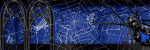


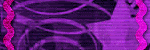



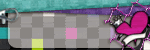

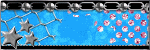





0 comments:
Post a Comment