About Me

- darkly dreaming
- Hello! I'm Crystal, aka darkly dreaming. I'm 34 and live in the Midwestern USA. I've been back into PSP since November of 2010. Prior to that I tried PSP for about a year back in 2005 or 2006. I've just recently begun trying my hand at tutorials. If you try one of my tuts and would like to show me what you made, please email me at darklydreaming33@hotmail.com. Happy Tagging!
Sunday, November 13, 2011
 Timeless Melody
Timeless Melody
This tutorial was written by me on 11/13/11.
Any resemblance to other tutorials is a coincidence.
Click on image to view full size + animation.
Any resemblance to other tutorials is a coincidence.
Click on image to view full size + animation.
Supplies:
1) Tube of Choice. I'm using one called Roping the Moon (16-2) by Jennifer Janesko. This is a PTU tube, which can be purchased at CDO.
2) Scrapkit of Choice. I'm using the PTU kit Mitternachts Melody by DarkMoon's
Dream which you can get at Vivid to Vintage Scraps.
3) Mask of choice. I used Vix Mask363, available here.
4) Font of Choice
Plugins:
1. Xero, Radiance
2. DSB Flux, Bright Noise
3. Xenofex 2, Constellation
Let's get Started....
1) Open new image, 750x700, transparent background.
2) Open frame 4. Copy and paste as new layer.
3) Open Bow 1. Copy and paste as new layer. Image Mirror. Add drop shadow.
4) Open branch 2. Copy and paste as new layer on left side of frame. Apply DSB Flux, bright noise with settings: 30 mix. Duplicate. Image Mirror. Use eraser tool to erase the leaves that go in the middle of frame.
5) Open branch 1. Copy and paste as new layer. Image Mirror. Image free rotate Left by 30. Add drop shadow. Duplicate, Image Mirror. Arrange where you want and then use eraser tool to erase the stems.
6) Open flowers02. Copy and paste as new layer. Add drop shadow. Duplicate, Image Mirror.
7) Open bow 2. Copy and paste as new layer. Resize by 50%. Add drop shadow.
8) Open Paper 2. Copy and paste as new layer at the bottom. Apply our mask. Merge Mask Group.
9) Select Frame Layer. Use magic wand and click inside the frame. Selections Modify, Expand by 5. Open Paper 3. Copy and paste as new layer. Selections Invert, Delete. Select None. Drag underneath the frame.
10) Open Main Tube. Copy and paste as new layer just above our frame. Underneath the flowers etc. Duplicate. On top layer, apply Xero, Radiance. Change blend mode to Screen and lower opacity to 67. On bottom layer, apply drop shadow of choice.
11) Open butterfly02. Copy and paste as new image. Resize by 40%. Add drop shadow. Duplicate, Image mirror.
12) Open Balloon. Copy and paste as new layer. Image Mirror. Resize by 80%. Add drop shadow. Arrange just above our mask layer.
13) Open Clock. Copy and paste as new layer just above our circle paper layer. Add drop shadow.
14) Open Piano Keys 02. Copy and paste as new layer. Add drop shadow.
15) Resize your tag now if you want. Add copyright info. If you don't want to animate. Add your name too and export .png.
Ok Let's animate...
16) Flood fill Raster 1 with color of choice. I used Black. (Since we used a mask with transparency, a gif will add up build up to the transparency, so I prefer putting a solid color behind it.)
17) Merge your main tube layers together, Then duplicate twice.
18) Merge Branch 02 layers together. Then duplicate twice.
19) Close off the top and middle layers of the layers we just duplicated. Apply DSB Flux, Bright Noise to each layer (except the bottom Branch layer since we already added some noise to it earlier. Do add noise to middle and top layers) with settings 30, Mix. (On the tube layers, I used freehand selection tool to just select what I want to glitter. If you do this, I suggest leaving it selected and doing the middle and top layer Noise settings before you deselect. So your animation doesn't jump). On Middle layers, use Noise setting of 35. On top layer, use noise setting of 40.
20) Duplicate Bow02 twice. Use freehand selection and select the middle part. Close off top and bottom, apply Xenofex 2, Constellation with settings Bling Bling. Close bottom, open middle. Apply again but choose random seed. Close middle. Open top and apply again with another random seed.
21) Close top and middle layers on our main tube, bow, and branch02. Edit Copy, merged. Paste as new animation in Animation shop.
22) Back in PSP, close off bottom layers and open the middle ones. Edit copy, merged. Paste after current frame in Animation shop.
23) Back in PSP, close off middle layers and open top ones. Edit copy, merged, Paste after frame 2 in Animation shop.
24) Ctrl A to select all frames in Animation Shop. Animation, Frame Properties, 25. View animation. If happy, save as a .mng if you're going to be adding multiple names. If you already added your name, export as .gif.
25) If you need to add a name, go back to the tag in PSP. Add your name as you normally would. Then when happy with it, copy just that layer and come into Animation shop. Paste as a new image. Right click and choose Insert, from empty. 2, 2. So you should have 3 frames of your name. Ctrl A to select all frames on your name, click on tag, Ctrl A to select all frames of it. From Frame 1 of your name, drag to frame 1 of your tag and place where you want it. View animation and if happy, save your .gif.
Thanks for trying my tut!
Subscribe to:
Post Comments (Atom)
Tag Showoff
Followers
Labels
- addictive pleasures (2)
- alvarado (1)
- Anna Marine (3)
- blog (1)
- cano (2)
- crowe (1)
- dougherty (1)
- elias (3)
- extras (1)
- freya langford-sidebottom (2)
- ftu (4)
- garv (1)
- Janesko (2)
- kiss my attitutde (1)
- Lowery (1)
- make me bad (1)
- picture perfect (1)
- prihodko (2)
- ptu (21)
- ptu. rac (2)
- ptu. Rachael Tallamy (1)
- ptu. verymany (1)
- rac (5)
- redesign (1)
- scrap it studio (2)
- tut (1)
- verymany (1)
- zebrush (1)








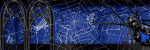


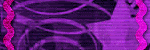



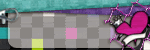

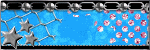





0 comments:
Post a Comment